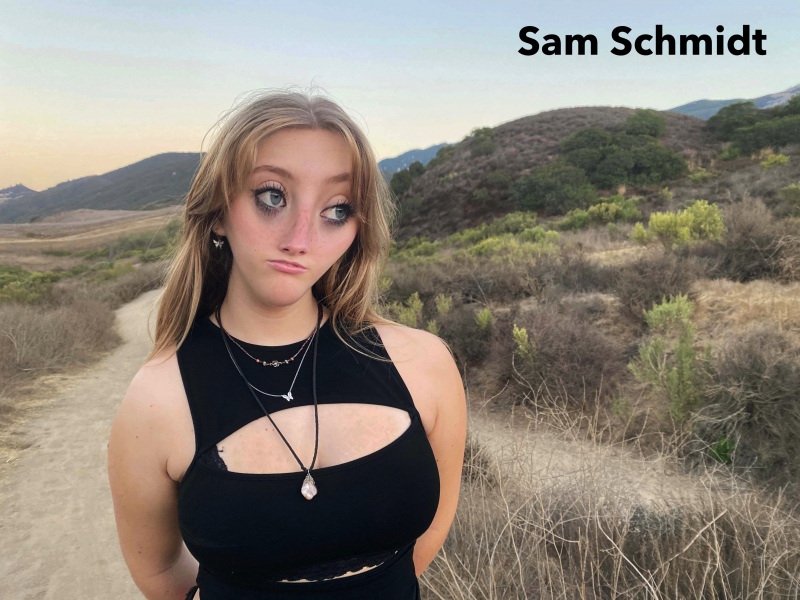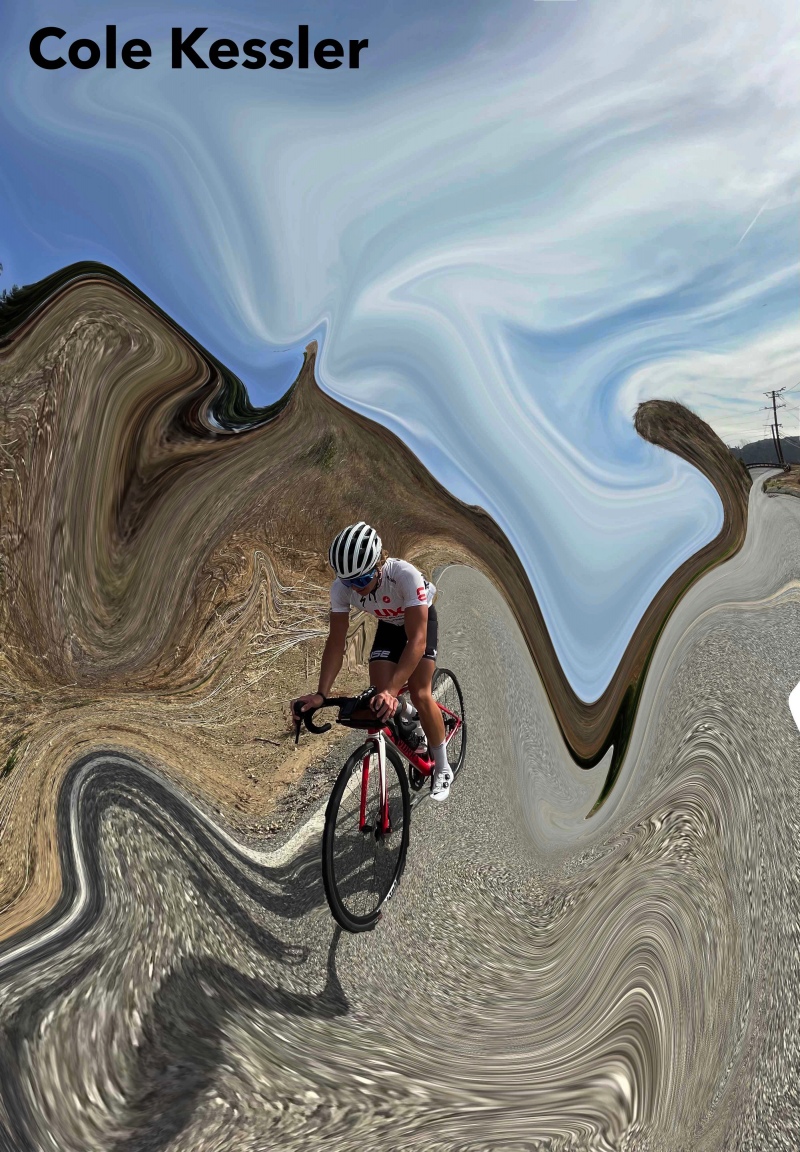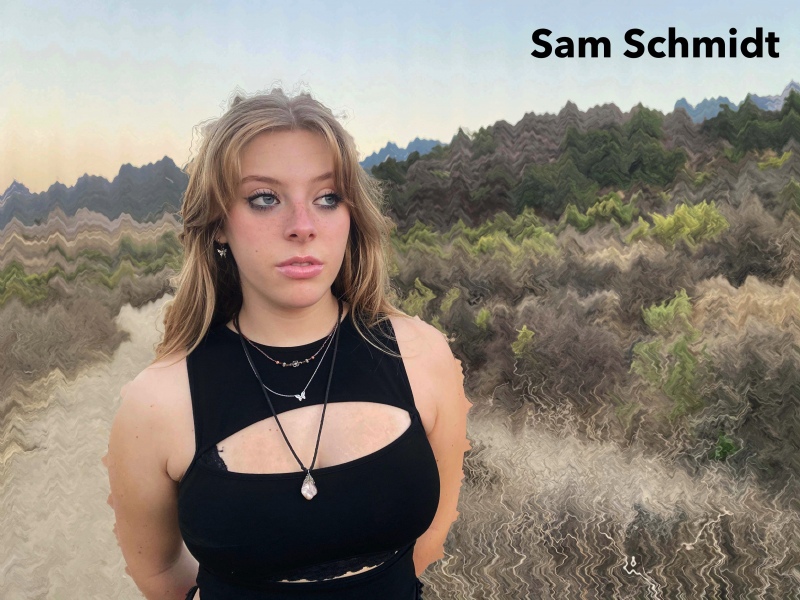This effect uses the the Liquify Filter on Photoshop/Photopea
Thumbnail image gallery at bottom of page
You are to create 2 regular Liquified images or, if you choose to do the Background Liquify option, these images are worth two regular Liquified images so you would just turn in one image. The before edit image or screen shot is NOT required on this assignment. So this album will have one or two images in it.
Sample Images:
Liquified Images
______________________________________________________________________________
Liquified Background Images
______________________________________________________________________________